The audio player is compatible with all modern browsers, it supports native HTML5 and SSL streaming and comes in 3 different sizes: Large, Small and Compact.
The Audio Player includes the following primary features:
- Automatic Album Cover Art from iTunes or LastFM
- Fallback custom background where a relative image cannot be located or cover albums are disabled
- Direct Player Links
- Mount Point Selection
- Listener Count
- Domain Restrictions – Play only on specific websites
HTTPS / SSL & Stream Proxy
The Audio Player is designed to work either with native SSL from the streaming service (Shoutcast or Icecast). If the stream proxy is enabled on a service, this method is used as the preferred streaming url by the player. The stream proxy is delivered through nginx proxy_pass feature and provides minimal overhead and CPU consumption.
The Stream Proxy is enabled automatically for server types where SSL is either not available; or not ideal. This includes:
- Shoutcast 2.5 – SSL support is not available in the server software
- Shoutcast 2.6 – SSL support is a premium only paid feature from www.shoutcast.com
Autoplay
Autoplaying a stream is a complicated process with modern browsers, since the Chrome engine implemented Autoplay Policy Changes which prohibit a stream from autoplaying unless certain conditions are made
The policy specifies that autoplay is only possible where:
- The audio is muted; or
- The user has engaged with the website before autoplay starts; or
- The user has previously played media on the website with sound.
Because of these restrictions, it does not make a lot of sense to start an audio-only stream muted; because it will confuse the user visiting the website.
We will be working on some changes in the future to automatically detect the last 2 conditions above and attempt autoplay once one or more of the conditions are met.
Mount Points
The Audio Player streams the default Mount Point URL as defined in the MediaCP so it is important that you are broadcasting to the same Mount Points that are listed in the Mount Points configuration.
When more than one mount point is specified, the player will show a dropdown selection allowing the user to change to a different stream. This can be useful for providing multiple bitrate streams.
Album Covers
Album covers are displayed on the stream by default. The image is located from iTunes or Last.fm depending on the panel configuration. If an image is not available, the configured Player Background will be displayed instead.
It is possible to disable Album Covers from the Player Configuration, by unchecking the Covers item from Display Options.
Player Configuration
It is possible to access the player configuration while logged into the MediaCP. You will see the configuration icon available on the player itself.
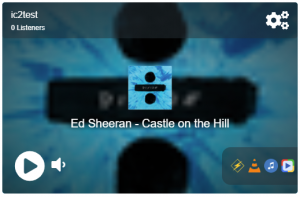
Permitted Domains
It is possible to lock the player so that it will only work from a specified list of domains. This allows you to control where the player can be used. The list of domains should be provided in a simple list of domain names only, not including anything additional (do not include http:// or https://). For example: mydomain.com
This function works by utilizing the browser Access-Control-Allow-Origin feature in conjunction with the JSON configuration URL (where the player gets information about the stream). If a domain is not included in the allowed list, it will be blocked from accessing the configuration data by the browser itself.

