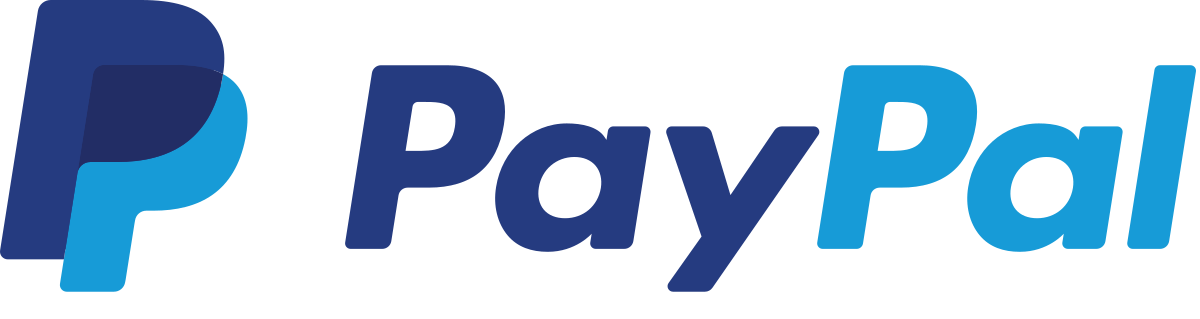Everything’s Included
Unlimited Radio Hosting installs everything you need to get a web radio station up and running.
Powerful and Intuitive
Manage every aspect of your radio station via a simple yet powerful modern web interface.
What is Unlimited Radio Hosting?
Unlimited Radio Hosting is a self-hosted, all-in-one web radio management suite.
Features For Radio Stations
- • Rich Media Management: Upload songs, edit metadata, preview songs and organize music into folders from your browser.
- • Playlists: Add music to standard-rotation playlists (in sequential or shuffled playback order) or schedule a playlist to play at a scheduled time, or once per x songs/minutes/etc.
- • Live DJs: Set up individual DJ/streamer accounts and see who’s currently streaming from your station’s profile page.
- • Public Pages: Unlimited Radio Hosting includes embeddable public pages that you can integrate into your existing web page or use as the basis for your own customized player.
- • Listener Requests: Let your listeners request specific songs from your playlists, both via an API and a simple public-facing listener page.
- • Remote Relays: Broadcast your radio signal (including live DJs) to any remote server running Icecast or SHOUTcast.
- • Detailed Analytics and Reports: Keep track of every aspect of your station’s listeners over time. View reports of each song’s impact on your listener count. You can also generate a report that’s compatible with Sound Exchange for US web radio royalties.
We are using both stream backend. Thanks to IceCast 2 and the latest SHOUTcast 2 we can provide your stream up to 320Kbps Full HQ sound quality.
Your station is controlled with the IceCast2 backend by default. If you wish to use the Shoutcast 2 backend please contact the Help team and we can change it for you.
We use Paypal and STRIPE company to manage the payments. Unlimited Radio Hosting never stores your payment information and lets Paypal and STRIPE take good care of it keeping it safe for you.
Yes Anytime.
Please cancel your subscription before your next renewal. After renewal, we don’t make a refund due you started your new month. Please read our Terms and Conditions.
When you activate your station, a monthly billing cycle begins. On the same date next month, you will be charged the price of your plan for the month ahead. This continues as long as your radio station is active and broadcasting. As a station owner, you have full control of the billing on the station’s admin panel, including invoices & balances, plan details, and usage. You can cancel at any time.
All plans are set up for constant 320 Kbps HQ Quality.
See connection help here: Broadcasting Setup
Automation makes your station run 24×7, when you are not online or none of your show hosts is broadcasting live.
Playlists are common with other software and programs – they help you organize your music. By default all music that you upload to the server gets into “All music” playlist, you may think of it like a music library of all your content. “All music” playlist goes on air by default and you can not remove this playlist.
Scheduler is used to manage playlist playback times – when system has to switch to other playlists (see “Scheduler” section documentation).
The number of playlists you may have is not limited.
To create a new playlist click on “New playlist” button, enter title for the playlist, there is also
Shuffle option that allows this playlist to play in random order, otherwise it will play strictly how you set the track order in playlist. To change the order of some track in a playlist you can drag and drop it up or down.
Import m3u playlist option allows you to import playlists from programs like RadioBoss, Winamp, etc. but you need to upload all the files before importing the playlist. Import allows you to set the order of the playlist to match the order in m3u file and import itself does not upload any tracks to the server.
After playlist has been created you can add tracks to it – click on “plus” icon next to the playlist title or click on its title and click “Add files” button. You will see a common file-tree to the left and files drop area to the right.
To add files to your playlist you need to select them in the tree view – you can add individual files or entire directories and sub-directories. Use “Add selected files to playlist” to add the tracks, you can also create sub-directories directly on this tree view by selecting the parent directory, clicking “Create sub-folder” button and entering the name for it.
Use “Remove selected” button to delete files or directories from the server – that operation is not recoverable and completely removes selected element from your server filesystem.
To upload files to the server you need to drag and drop them to upload area to the right. By default all new files are uploaded into the root directory, but you can also select any subdirectory for upload – just click on desired directory in the tree view (then “Current directory” label will display selected directory name) and click “Upload” to upload the files. Dropping files to this area does not upload the files, so make sure to click “Upload” and you can also remove individual files from upload queue by pressing “Remove” link or click “Clear” to completely clear the queue. It takes about 5-10 minutes for the new files to be processes by the system and they will become available for adding in the tree view. Files are marked by “being processed” while the software is working.
As soon as files are ready and you clicked “Add selected files to playlist” – the new files are added to the end of the playlist and marked with green background. Use your mouse to drag and drop them to change their order in the playlist.
Track actions:
“play” icon allows you to listen this track in the player
Tags button allows you to fast-edit MP3 tags for this track. By default the system tries to get the track title and artist name from the file name if title/artist fields are empty. Click “save” when you are done editing.
Edit button allows you to edit MP3 tags for the track and upload album covers
Use Remove button to individually remove the file, this action does not remove selected file from the server, it just removed the track from the playlist. You can select several files by clicking on checkboxes next to them and pressing “Remove selected” button. In the dialog window you can choose how to remove the tracks – from playlist only or from playlist and server filesystem (not recoverable operation).
Playlist actions:
Rename/Delete are common actions
“Play” icon automatically adds an event to the schedule to start playing this playlist, so this way you can force start playing the playlist. It will play in circles till the next event is found in the schedule.
Copy playlist creates playlist copy giving it a title of the original playlist name and a “copy” prefix (use “Rename” to give it a new name)
Excel export allows you to download this playlist in Excel format
Also there is a way to manage playlist by creating directories and subdirectories on your FTP, so when you add some file to a directory on the server and “Create playlists from directories” setting is enabled in Settings – uploaded file will get into corresponding playlist and if you remove the file (or entire directory of files) – that is also synced with the playlist.
We are using NVMe SSD Raid Technology to host your media files on the cloud, safe and fully redundant. Your library is stored separately from your station and can grow to any *size seamlessly. Your media are well protected and noone, not even you have access to the binaries but the cloud playout system of Unlimited Radio Hosting.
You will receive your free hosting and template information immediately after your radio subscription. We will send all details to your registered email address.
No. The radio hosting space with auto DJ is described in the price table.
The web space for your website is completely different. It’s up to 5000 MB = 5GB.
We add your free requested domain (if available): .com or .uk
If you required other domain ends please select them during your domain registration.
No. We do not provide any Music Licence. Every business/radio needs to register its own licence.
See: https://pplprs.co.uk/playing-music-legally/ also please read our Terms and Conditions.
We know that some websites have more data…etc but normal radio or music portals are not bigger than 1 GB.
We can understand if you wish to make reservations, registrations…etc on your website and make your own development so we set 5GB limit to all webspace for a smooth operation to keep your website fast.
If you wish to go over 5GB please contact us and describe your requirements.
Please Note:
– We always monitor the hosting usage activities and If we notice any causeless data transfer we will check the client website data usage.
– Please do not upload and store a lot of music to your website! This will be increases your usage! (this means on your website not on the radio hosting)
– If you make new website backup then please download as soon as possible or If you wish to store in the backup folder then please do not keep more than 2x backup in your website.
Personalisation is not included on your website.
You will receive Hosting with the template.
If you need more info please see the section below: “I need a developer for my website. Can you help?”
Yes. Please contact us: at help@unlimitedradiohosting.com and describe your all requirements and we can offer a price for you.
Our Demo template based on Elementor website editor.
Yes. Please visit our recommended youtube channel: https://www.youtube.com/channel/UCt9kG_EDX8zwGSC1-ycJJVA
Yes. You can add during your hosting registration.
Please note! These features are available only if you’re a Platinum, Giga package or Reseller subscriber.
We will give you an extra 14 days (2 Weeks) after your expired or suspended subscription to make your own backup from your website/radio and download.
After 14 days our automated system will delete your all data, including your Hosting and Radio.
Please note! We don’t keep any backups from your files. After deleting websites and radio, the restore process is not possible. If you wish to use our services again you will need to make a new subscription.
Yes. Please contact us: at help@unlimitedradiohosting.com or simply contact us under “Ticket System”.
Please note. To report problems with tickets you need to be logged in to your account. Radio issue reports are available only for subscribed members.
No Sorry. Our social media platform like Facebook is not good to keep and store your requirements and issues. Please with issues and requirements always contact our help team at: help@unlimitedradiohosting.com , add your name, and email and describe your all issues or open your ticket in your client area.
Yes. Please contact us and we will send your EPP code. Thats how you can register your domain with your new hosting provider and move away from our hosting.
The domain EPP code request is £15.00 what you will need to pay when you request your EPP code. Please contact us: help@unlimitedradiohosting.com
We do not hold any responsibilities after your content or music. We hold limited responsibilities only to SSL and our provided live services.
If your music or content required any licence please contact the authors directly. Please read out Terms and Conditions.
It’s all your responsibility.
The very first step is to read our Terms and Conditions and Privacy Policy. With your registration, you will automatically accept.
After you agree to our Terms you can register on our site and select your required services.